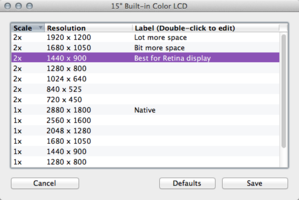Houston Rockets' Dwight Howard, center, shoots over San Antonio Spurs' Tim Duncan. left, and Danny Green (4) during the first half of a preseason NBA basketball game, Thursday, Oct. 24, 2013, in San Antonio. (AP Photo/Eric Gay)
Houston Rockets' Dwight Howard, center, shoots over San Antonio Spurs' Tim Duncan. left, and Danny Green (4) during the first half of a preseason NBA basketball game, Thursday, Oct. 24, 2013, in San Antonio. (AP Photo/Eric Gay)
Miami Heat's LeBron James (6) shoots over Brooklyn Nets' Joe Johnson (7) during the second half of an NBA basketball game Thursday, Oct. 17, 2013 in New York. The Nets won the game 86-62. (AP Photo/Frank Franklin II)
Chicago Bulls guard Derrick Rose warms up before an NBA preseason basketball game against the Denver Nuggets in Chicago on Friday, Oct. 25, 2013. (AP Photo/Nam Y. Huh)
Los Angeles Clippers power forward Blake Griffin, center, goes up for a dunk as Utah Jazz power forward Derrick Favors and point guard Scott Machado look on during the first half of their NBA basketball game, Wednesday, Oct. 23, 2013, in Los Angeles. (AP Photo/Mark J. Terrill)
Dwight Howard moved on and Derrick Rose came back, though Kobe Bryant won't quite yet. Nine first-time coaches are coming in and David Stern will soon head out.
With different looks all around the NBA in 2013-14, one familiar sight remains: LeBron James and the Miami Heat are entering another season as the team to beat.
The two-time defending champions will collect their rings Tuesday night, then open against the Chicago Bulls, who with a healthy Rose might be the team that can unseat the Heat.
Or maybe it's San Antonio or Indiana, both a game away last year — actually, the Spurs were just seconds away — from finishing off Miami. Perhaps it's the Nets or Clippers, after both picked up pieces of the old Celtics that had the Heat's respect but not their number.
If someone does dethrone King James, it won't be because he was satisfied with two titles and lost his edge.
"When the hunger is gone, I'm going to give it up," James said. "I've got a talent and I'm going to take full advantage of it. So I'm hungry.
"I love the game. There's nothing I would do more than play this game of basketball. So the championships are all great, but I'm playing for more than that. I've got a bigger calling than that."
If he means becoming the best ever, he might be on his way. With four MVP trophies and no noticeable weaknesses, the gap with his peers is getting larger and the one with the greats before him is shrinking.
"He's the best on the planet right now. I don't know what you can do, but just hope that he misses," said Nets coach Jason Kidd, one of the nine coaches getting his first opportunity. In total, 13 teams changed coaches.
James did miss in the closing seconds of Game 6 of the NBA Finals, but the Heat got the rebound to set up Ray Allen's tying 3-pointer, pulled it out in overtime and won Game 7 to deny the Spurs a fifth title.
San Antonio may get another chance to finish the job, or may not even be the best team in Texas after Howard joined James Harden in Houston.
Howard bolted after one unfulfilling season in Los Angeles, where he and Bryant never found a working partnership. The center already seems happier and healthier in Houston, where he and Harden can build a potent inside-outside tandem.
As for Bryant, he'll watch the Lakers' opener, and who knows how much more, while he continues to rehab from a torn Achilles' tendon. Questions over how well he can play at 35 after such a serious injury, along with Howard's departure, created unusually low expectations for the Lakers.
Instead, the buzz in Los Angeles is about the Clippers, who hired Doc Rivers to coach while Paul Pierce and Kevin Garnett went to Brooklyn after Boston's breakup. That also could make both longtime losers not only the current kings of their cities, but also contenders to reach the NBA Finals — which are returning to the 2-2-1-1-1 format after 29 years of 2-3-2.
Here are five other things to watch around the NBA this season:
SITTING SPEEDSTERS: While Rose returns after sitting out last season with a torn ACL, Russell Westbrook and Rajon Rondo remain out recovering from knee surgeries. A healthy Westbrook makes Oklahoma City a title contender while Rondo could help the Celtics exceed expectations — or perhaps become the next player they trade.
UP AND COMERS: They're not ready to contend for a title, but keep an eye on New Orleans, Washington and Cleveland, all with dynamite young players who may be good enough to carry their franchises back to the postseason.
CHANGING COMMISSIONERS: Adam Silver replaces the retiring Stern as commissioner on Feb. 1, exactly 30 years after Stern took office. Silver has done much of the heavy lifting for years, but he'll be replacing one of the greatest executives sports has seen. "I'm excited for the league and for the future, and for the fact that having been at the league now for 36 years, we've reached this point and there's a really extraordinary executive in Adam ready to take it to the next level," Stern said.
SUMMER STORIES: Business will really pick up after the next NBA champion is crowned. Kansas freshman Andrew Wiggins, should he decide to enter the draft, could become the most sought-after prospect in years. Free agency will then open on July 1 with James and Carmelo Anthony perhaps set to top the class.
WHO WINS?: The Heat are the choice of everyone from odds makers to the executives who voted in the NBA.com GM survey. But they were enormous favorites last season after a 27-game winning streak during a 66-win regular season and almost fell. This time, there's even more teams capable of finally knocking them off. "They are the favorites, but I don't think they're the heavy favorites," Hall of Famer and TNT analyst Charles Barkley said. "Everybody's picking the Heat right now, but there's some teams, they're going to have some stiff competition."
___
Follow Brian Mahoney on Twitter: http://www.twitter.com/Briancmahoney
Associated PressSource: http://hosted2.ap.org/APDEFAULT/347875155d53465d95cec892aeb06419/Article_2013-10-28-BKN-NBA-Overview/id-7b593f718a0546278374a57031061f25Category: pauly d bob costas Wojciech Braszczok Seaside Heights backstreet boys







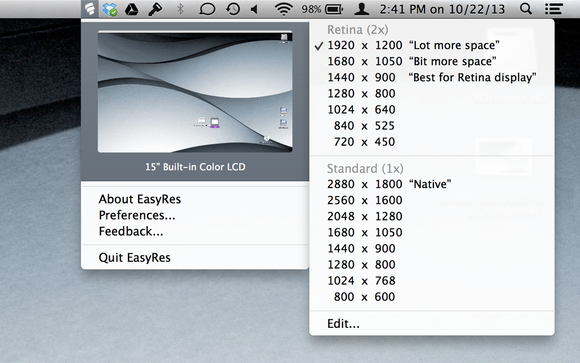
 When you mouse over a resolution setting, EasyRes shows an animated preview of how your display will be affected.
When you mouse over a resolution setting, EasyRes shows an animated preview of how your display will be affected.